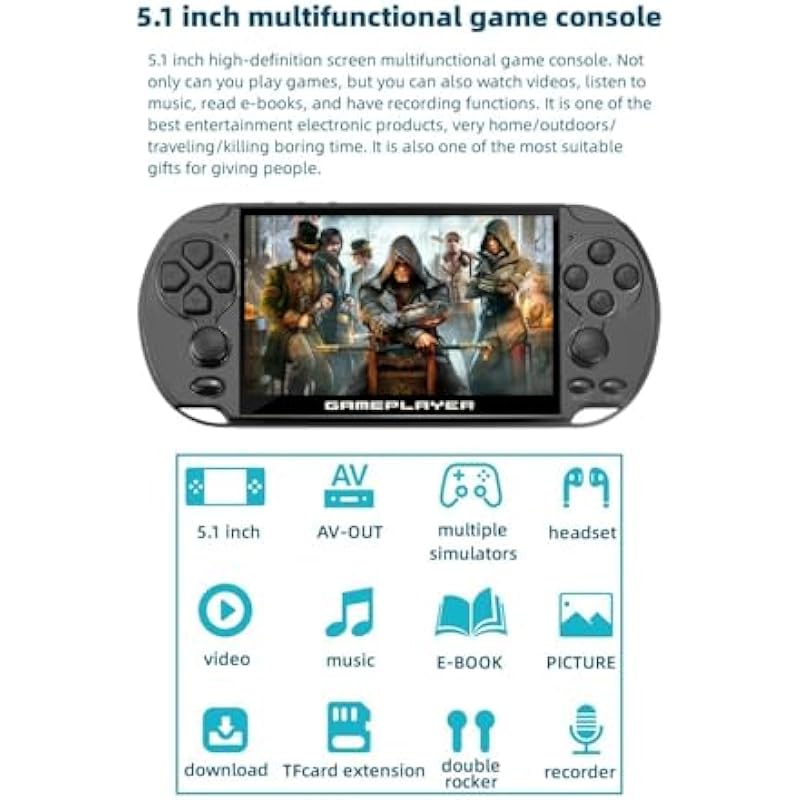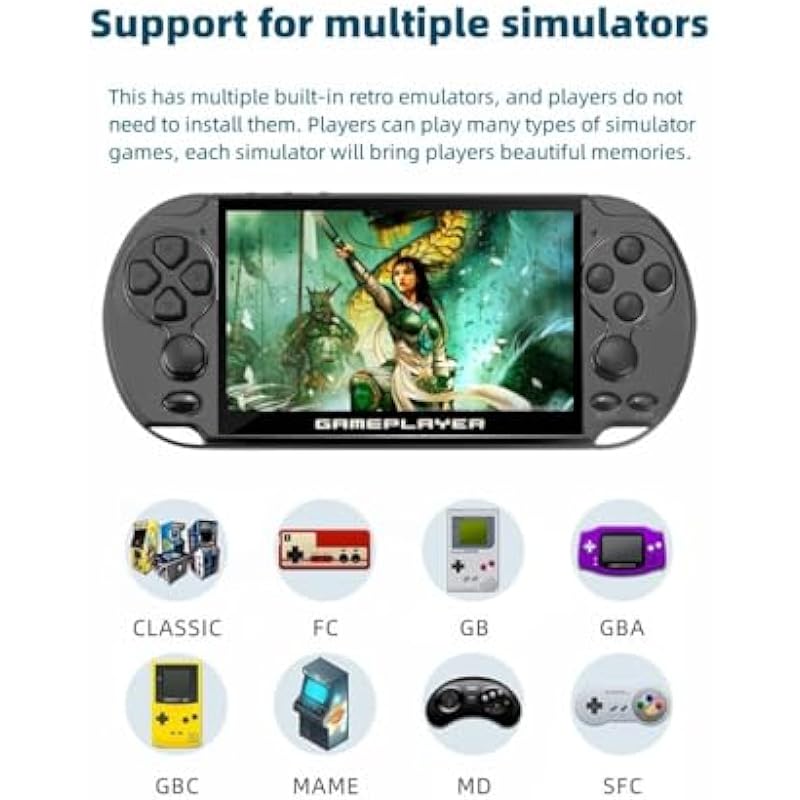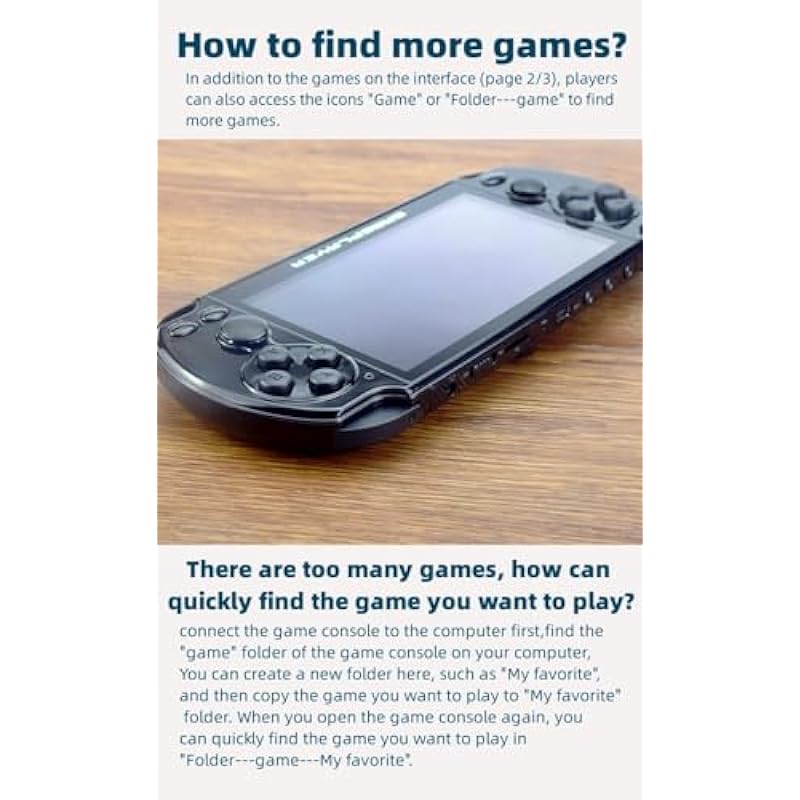Multifunctional Video Game Console 5.1 inch 7500 Free Retro Games Handheld Game Console Portable Pocket Children’s Game Player Mini Arcade Emulator Device mp3/4 Holiday (Black) (746362794620)
$83.73
- ※5.1 inch high-definition screen multifunctional game console※. Not only can you play games, but you can also watch videos, listen to music, read e-books, and have recording functions. It is one of the best entertainment electronic products, very home/outdoors/traveling/killing boring time. It is also one of the most suitable gifts for giving people.
- ※The game can save progress※. When players are unable to continue the game, pressing the “ESC” button will bring up the game menu, allowing them to save, load, and exit. Each game can have multiple progress saved, making it easier to continue playing next time without having to restart the game.
- ※Support for multiple simulators※. This has multiple built-in retro emulators, and players do not need to install them. Players can play many types of simulator games, and each simulator will bring players beautiful memories.
Deprecated: Optional parameter $feed_format declared before required parameter $debug is implicitly treated as a required parameter in /var/www/html/canadianbestseller/wp-content/plugins/woocommerce-product-feeds/src/gpf/woocommerce-gpf-feed-item.php on line 291
- Description
- Additional information
- Brand
- More Products
Description
Multifunctional Video Game Console 5.1 inch 7500 Free Retro Games Handheld Game Console Portable Pocket Children’s Game Player Mini Arcade Emulator Device mp3/4 Holiday (Black)
JXD
- ※5.1 inch high-definition screen multifunctional game console※. Not only can you play games, but you can also watch videos, listen to music, read e-books, and have recording functions. It is one of the best entertainment electronic products, very home/outdoors/traveling/killing boring time. It is also one of the most suitable gifts for giving people.
- ※The game can save progress※. When players are unable to continue the game, pressing the “ESC” button will bring up the game menu, allowing them to save, load, and exit. Each game can have multiple progress saved, making it easier to continue playing next time without having to restart the game.
- ※Support for multiple simulators※. This has multiple built-in retro emulators, and players do not need to install them. Players can play many types of simulator games, and each simulator will bring players beautiful memories.
- ※32GB built-in 7500 free classic games※. Users can play games as soon as they receive the game console, without having to download it themselves, which is very convenient. The game can also be added/removed (requires connecting to a computer for operation).
- ※How to find more games?※ In addition to the games on the interface (page 2/3), players can also access the icons “Game” or “Folder—game” to find more games.
- ※There are too many games, how can you quickly find the game you want to play?※connect the game console to the computer first,find the “game” folder of the game console on your computer,You can create a new folder here, such as “My favorite”, and then copy the game you want to play to “My favorite” folder. When you open the game console again, you can quickly find the game you want to play in “Folder—game—My favorite” in the game console.
- ※Support TV AV-OUT output※. You can connect to the TV through an AV cable, play games, watch videos, listen to music, and share happiness with your family or friends on the TV.
- ※Built in lithium battery※. Built in rechargeable lithium battery, long battery life, USB charging, environmentally friendly and convenient.